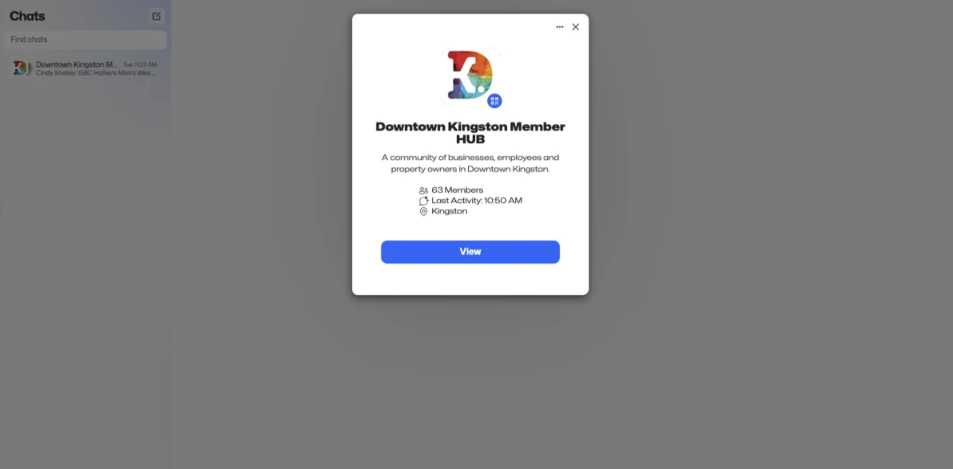Join the DBIA Member Community on GroupMe
What is GroupMe?
GroupMe is a messaging platform for communities and groups to stay in touch and connect. Think of it as a group chat exclusively for Downtown Kingston BIA members. Find out what your neighbours did to tackle a problem you've just run into. Ask your community of business owners for advice or event updates. Join threads that focus on issues you're passionate about.
Endorsed by DBIA members who do use the platform, GroupMe has proven to be a great tool for engaging with fellow members, as well as staying informed by the DBIA staff about important topics. We highly recommend downloading the user-friendly app or accessing it via your computer, to explore its potential in creating meaningful connections with neighbours.
Interested in joining the Downtown Kingston BIA GroupMe Community? Keep reading to learn how!
The Benefits of GroupMe for Downtown Kingston BIA Members
Stay in the know about what's happening downtown: The BIA team shares regular updates about downtown closures, events, and important updates on GroupMe.
Start a chat about something you care about: Within the Downtown Kingston Member HUB on GroupMe, there are multiple chat groups about various topics of interest. You can start a sub-chat at any time, on any topic of interest. For example, you could use GroupMe to:
Get business advice from other members
Connect with members about safety concerns, cleanliness, sustainability, or other topics about downtown Kingston that you're passionate about
Gather feedback about a business or event idea
Share thoughts about large downtown events, like the Solar Eclipse, for example
Collaborate with other business owners on events or promotions
Easy to use: GroupMe is completely free and easy to use. It's available on mobile and desktop, so you can use it when you're on-the-go, or during the workday on your computer.
Community: GroupMe is a great way to grow and maintain relationships with members of the DBIA community and make new connections.
Getting Started: The GroupMe Downtown Kingston Member HUB
1. Click the GroupMe link to join the Downtown Kingston Member HUB: https://web.groupme.com/join_group/85461059/EZVAcffu
If you already have a GroupMe account, search "Downtown Kingston Member Hub" in the "Discover" tab, and join.
2. Create your account: From that link, you will be prompted to make a GroupMe account.
3. Verify: GroupMe will send a PIN to your email or phone number to verify your login information. Enter this PIN in the app or web browser to access your account.
4. Start Chatting: Introduce yourself on the Downtown Kingston Member Hub and start chatting!
Join in on the DBIA Conversations
Sending Messages: Click the chat you want to send your message to, type your message including text, emojis, and links in the text field at the bottom of the screen and press send.
Sharing Media Files: Tap on the attachment icon ‘+’ to share photos, videos, documents or your location and create calendar events and polls.
Like a Message: Acknowledge a message quickly by clicking the heart icon beside it.
Mentions: Use "@" followed by a group member's name to mention them directly in a message sending them a notification.
Mute Notifications: To mute notifications from a specific group click on that group in the Chat tab and click on the 3 dots in the top right corner. You will be given the option to mute, report a concern, or leave the group. You can mute the main chat only or mute the main chat and sub-topics.
Navigating GroupMe
At the bottom of your phone screen (or to the left of your desktop), you will see three tabs, the Chat Tab, the Discover Tab, and the Profile Tab.
Chat Tab: The Chat tab is where you will find the Downtown Kingston Member Hub Group and conversations.
Discover Tab: The Discover tab is where you will find other groups outside of the BIA to join if you wish. When you open the tab you will see trending groups at the top as well as groups that are active near your location at the bottom.
Profile Tab: The Profile tab is where you can access and edit your profile information such as your email, phone number, bio and password as well as connect your Facebook and set up 2-factor authentication. This is where you will be able to log out or delete your account.
You can also adjust your account settings including notification settings, message delivery settings, themes and more.